Diligent One: Connecting Activity Center dashboards with Boards sites
With Diligent One, you can connect Activity Center dashboards with Boards sites to clearly communicate and collaborate on insights provided by dashboards that can be curated for and shared with leadership.
Note
In order to leverage Diligent One, your Diligent One instance must be in the same region as the Boards site region.
Roles and Permissions
For Diligent One, you must be a Report Admin or Report Writer (as defined in Available roles) in the Reports app to create mappings and connect dashboards in the Activity Center app to Boards site. Only users with the appropriate roles within a project can read the dataset for the Project Planning data. These roles are as follows: Oversight Reviewer, Oversight Executive, Limited Professional User, Professional Manager, and Project Manager Admin.
Create Boards site mappings
Report Admins or Report Writers can access a settings page to create, view, edit, and delete Boards site mappings to connect Diligent One dashboards to a Boards site. Mapping determines which Boards sites dashboards can be connected to for the purpose of sharing dashboard-curated data.
- Open the Activity Center app.
- Click Settings. This opens the Board site mappings dialog box.
- Click +Add site.
- Include the Site name and Display name.
- Click Save.
Note
The System Admin may need to coordinate with the Boards administrator to get the Site name. In the event that a Boards administrator does not know the Site name, they can contact their CSM.
The Site name needs to be unique and permanent to reliably connect with a Boards site. Therefore, the Site name cannot be edited after being saved, but the display name can be changed. The Site name is also case sensitive.
View and edit Boards site mappings
- Open the Activity Center app.
- Click Settings. This opens the Board site mappings dialog box.
- Select the mapping you want to edit and click the pencil
 . The mapping becomes editable.
. The mapping becomes editable. - Make edits and click Save. A message confirms that you edited the mapping successfully and your updates are available in the list of mappings.
Note
The System Admin may need to coordinate with the Boards administrator to get the Site name. In the event that a Boards administrator does not know the name, they can contact their CSM.
The Site name needs to be permanent to reliably connect with Boards sites. Therefore, the Site name cannot be edited; however, you have the option to change the display name. The Site name is also case sensitive.
Delete Boards site mappings
- Open the Activity Center app.
- Click Settings. This opens the Board site mappings dialog box.
- Select the mapping you want to delete and click the trash bin
 . A dialog box appears to let you know which dashboards would be affected by deleting this mapping and requests that you confirm the deletion.
. A dialog box appears to let you know which dashboards would be affected by deleting this mapping and requests that you confirm the deletion. - Click Delete. A message confirms that you deleted this mapping successfully and the mapping no longer appears in the list.
Caution
Selecting Delete permanently deletes the site mapping. This cannot be undone. Mappings need to be recreated to reconnect dashboards to Boards sites.
Connect a dashboard to a Boards site
Report Admins and Report Writers can connect Activity Center dashboards they create with Boards sites in Diligent Boards, so that Boards administrators and Directors with the appropriate access permissions can see the dashboard's data.
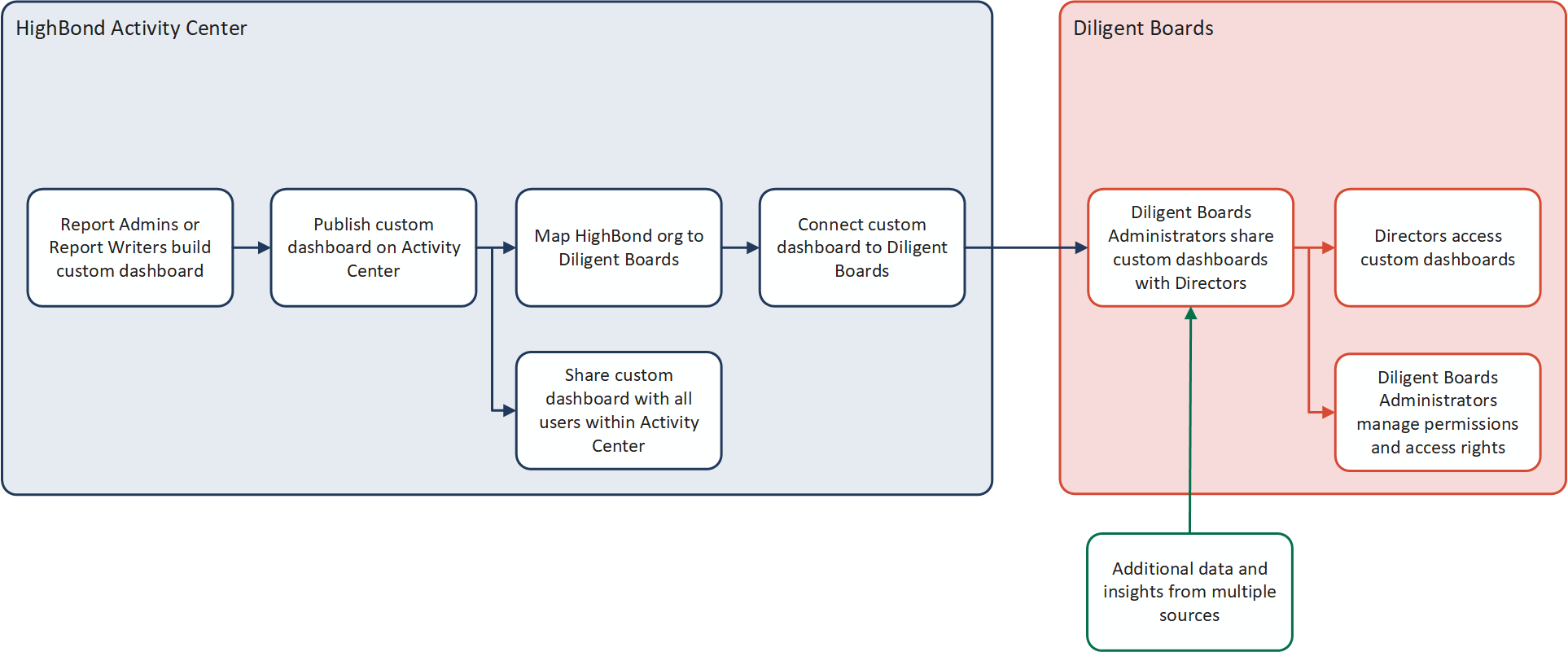
- A dashboard must first be published to be connected to a Boards site. See Managing dashboards in the Activity Center app .
- Open the Activity Center app.
- In the left navigation panel, select the custom dashboard you want to connect with Boards.
- Click Connect to Boards. A dialog box appears listing Boards sites the dashboard can connect to.
- Select the name of the site that you want to connect to.
- Click Connect. A message confirms that the connection is saved. Once connected, an icon appears beside the custom dashboard listed in Activity Center to indicate that the dashboard is connected to a Boards site.
- Once a dashboard is connected, Boards administrators manage approvals and availability. Log into the Help Center for more information.